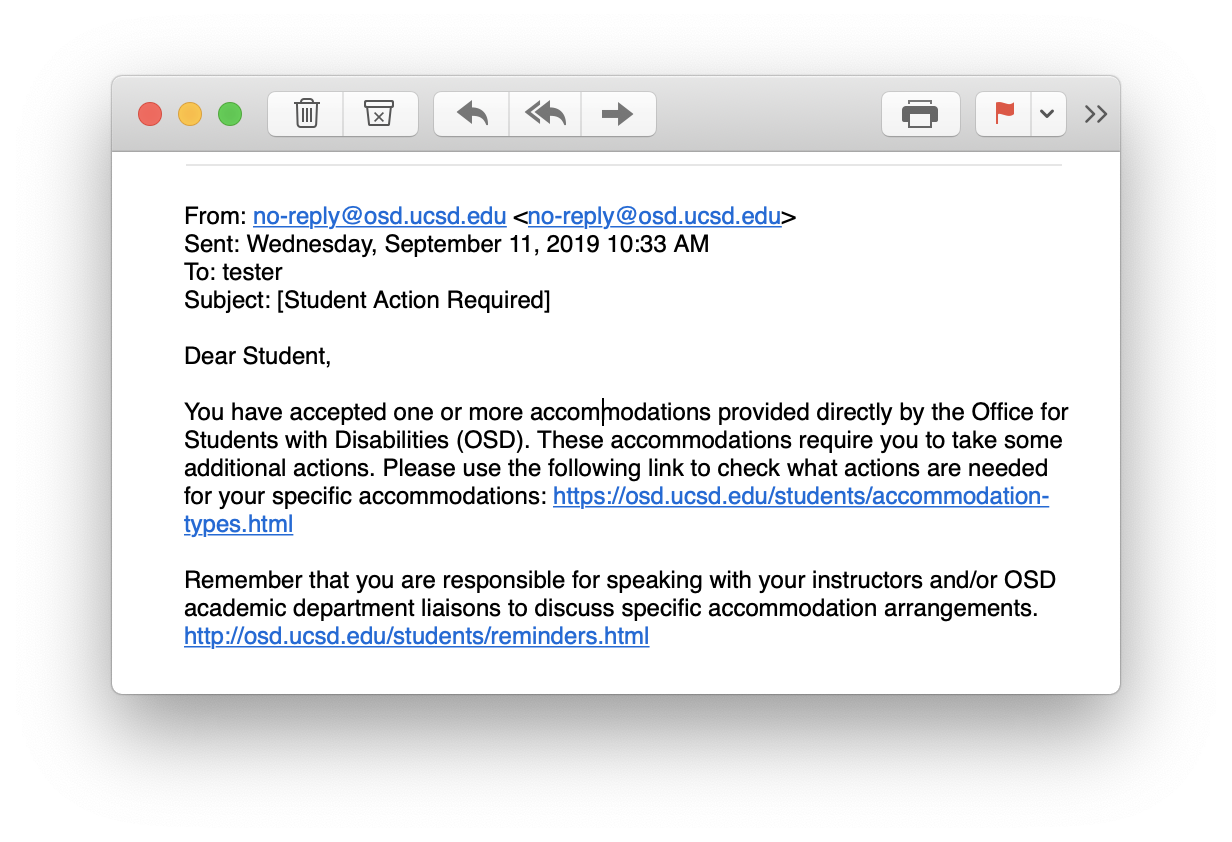Tutorial for Getting Started with the OSD Student Portal
Step 1: Logging in to the Student Portal
To begin, visit osd.ucsd.edu. Under the OSD Student Portal tab located between the Students and Faculty/Staff tabs on the navigation bar, select Login to OSD Student Portal.
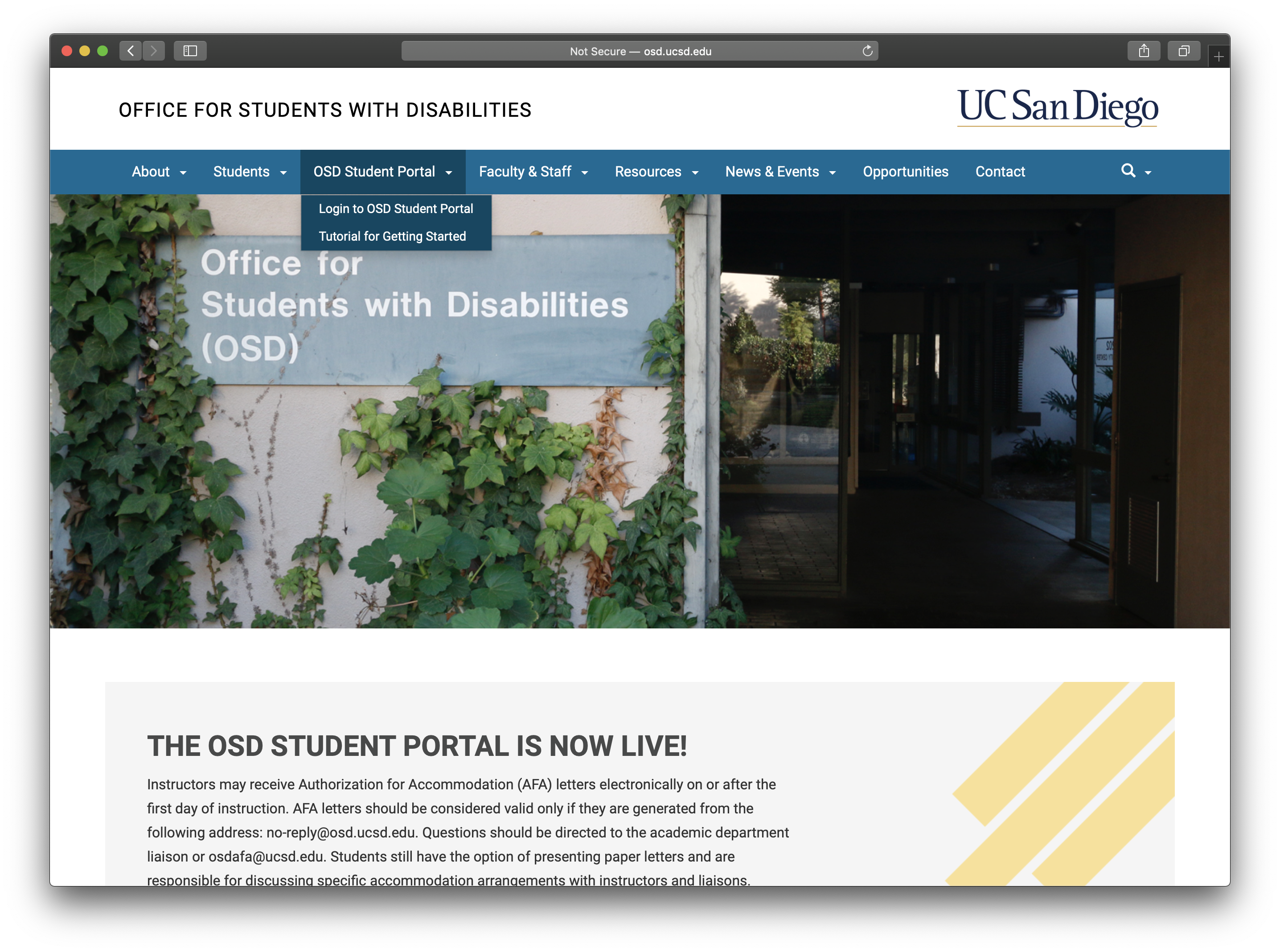
You will be directed to a single sign-on page. Please enter your PID and password to log in.
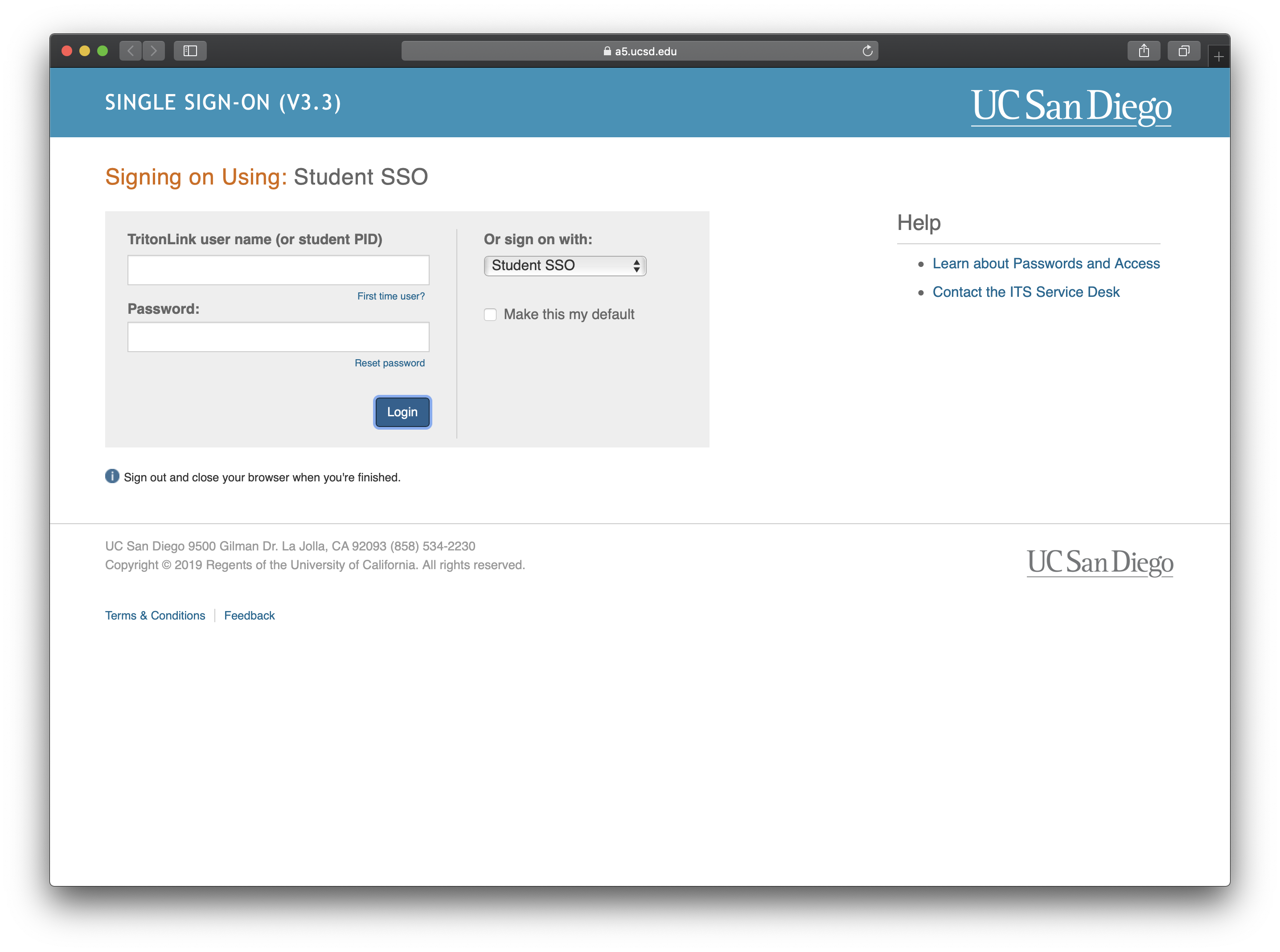
Please note: If you see the following screen, please contact the OSD by calling (858) 534-4382, emailing osd@ucsd.edu, or emailing your OSD specialist directly.
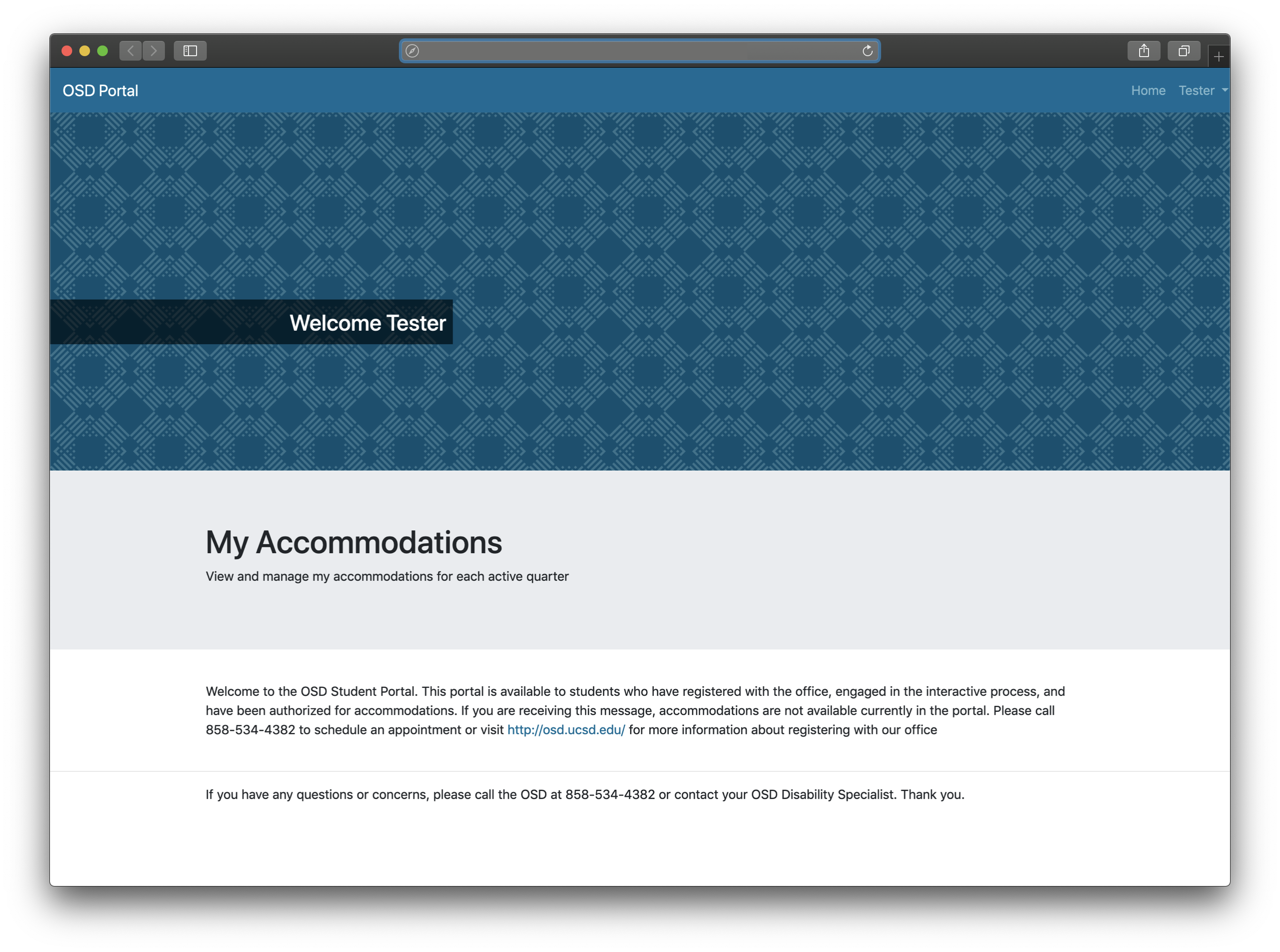
Step 2: Selecting a Quarter
After logging in, you will be presented with a list of quarters. Select the quarter for which you would like to accept accommodations.
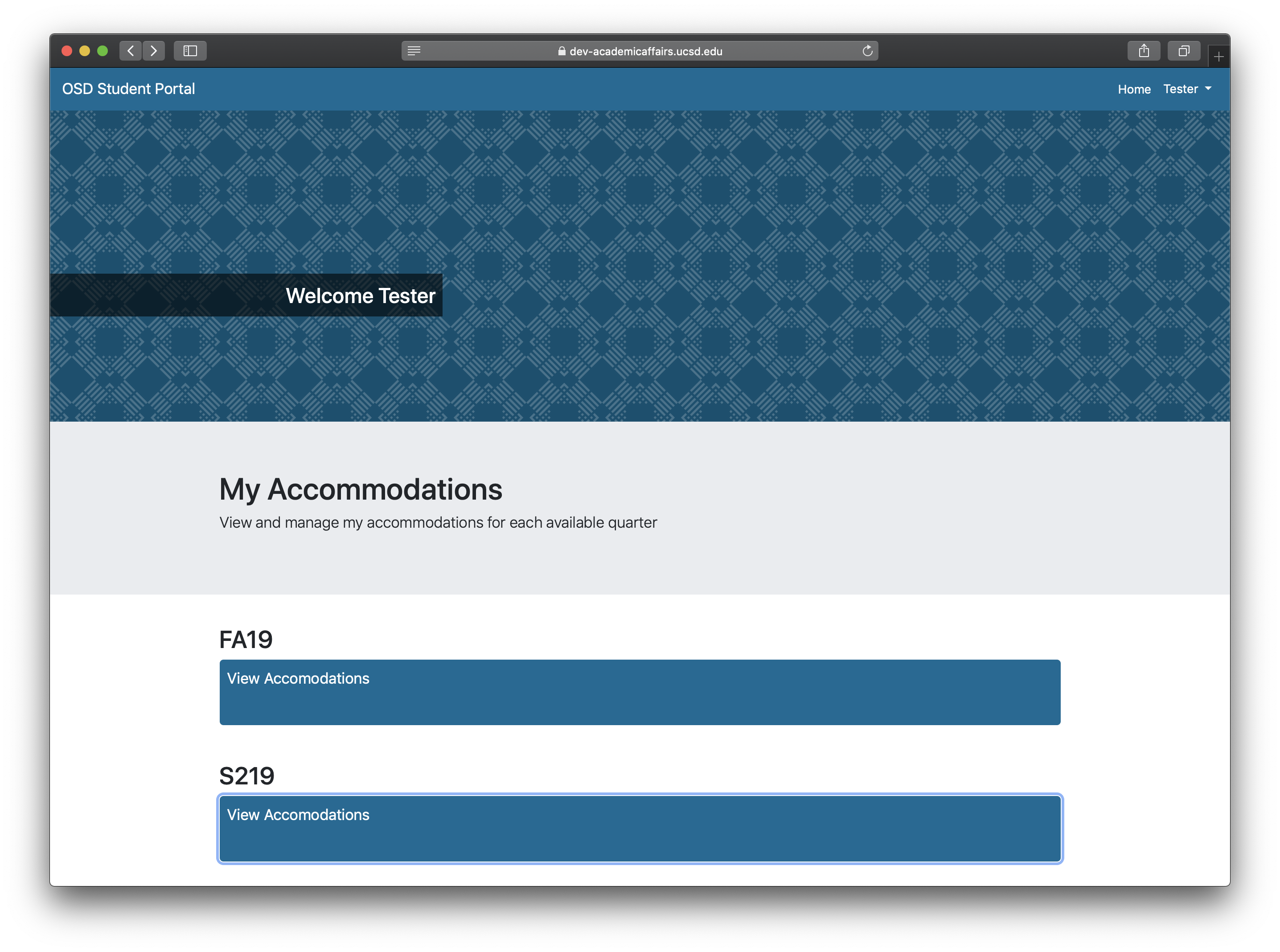
Please read the "Student Acknowledgement and Agreement Form" carefully. Check the "I understand and accept the agreement" box at the bottom of the form, and select the "Confirm and Continue" button to go to the next page.
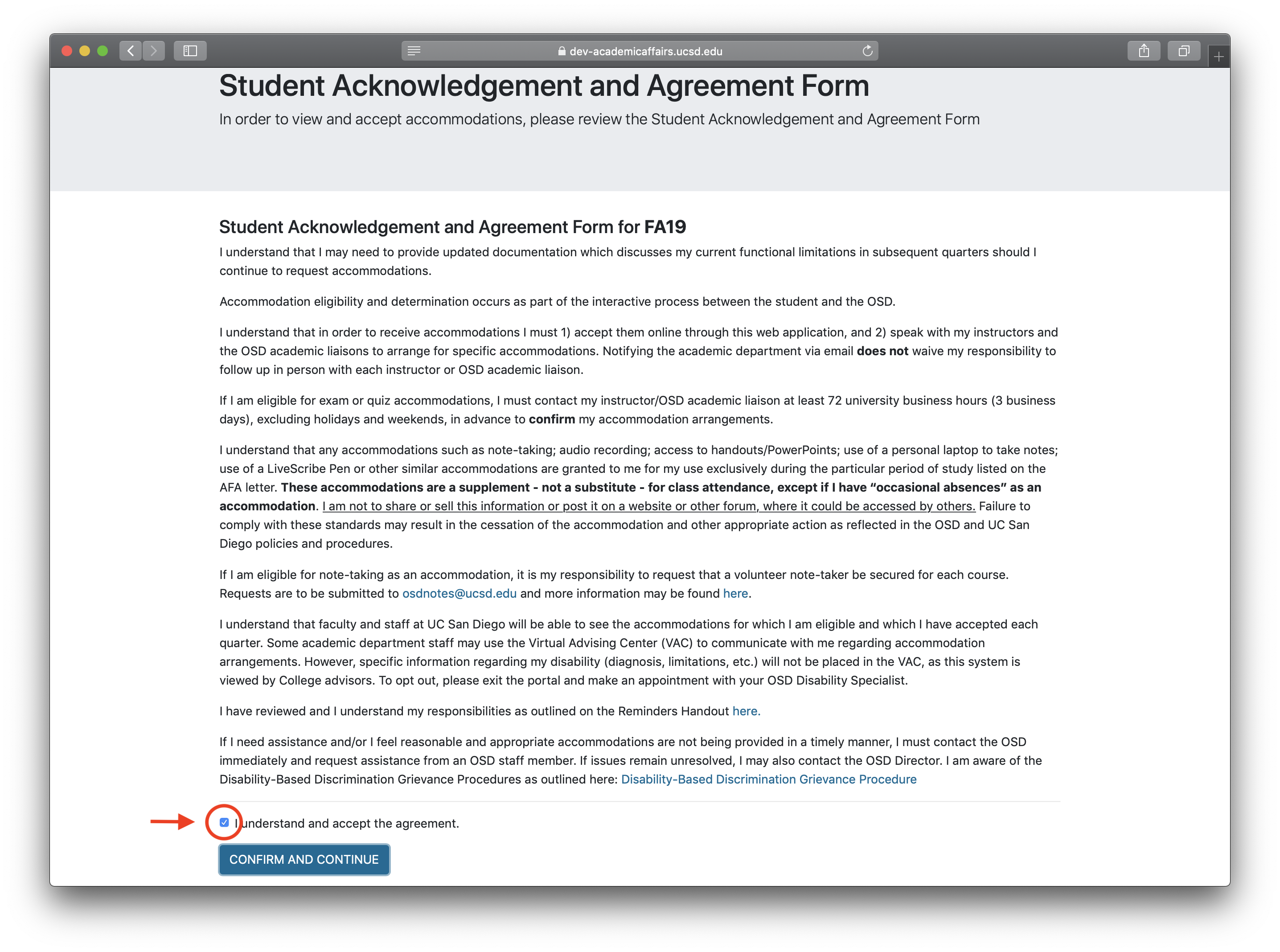
Step 3: Choosing your Accommodations
At the top of this page, you are presented with instructions outlining the steps to take to select accommodations for each of your enrolled courses.
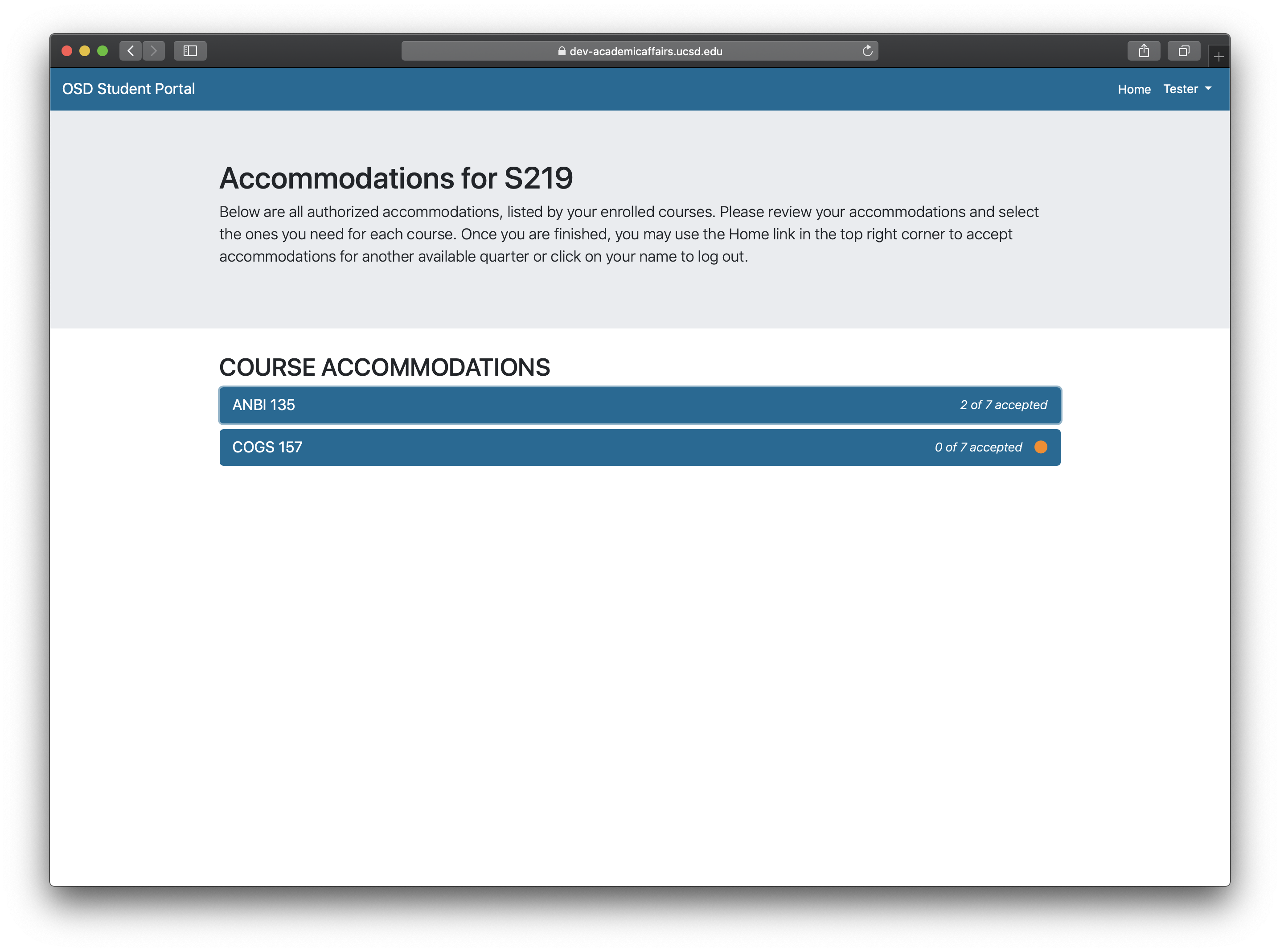
Selecting one of your courses will show the approved accommodations for that specific course.
To select an accommodation, check the box to the right of the accommodation.
Note: If the accommodation has been accepted prior, the accommodation will be marked with an "Accepted" tag next to the listed accommodation.
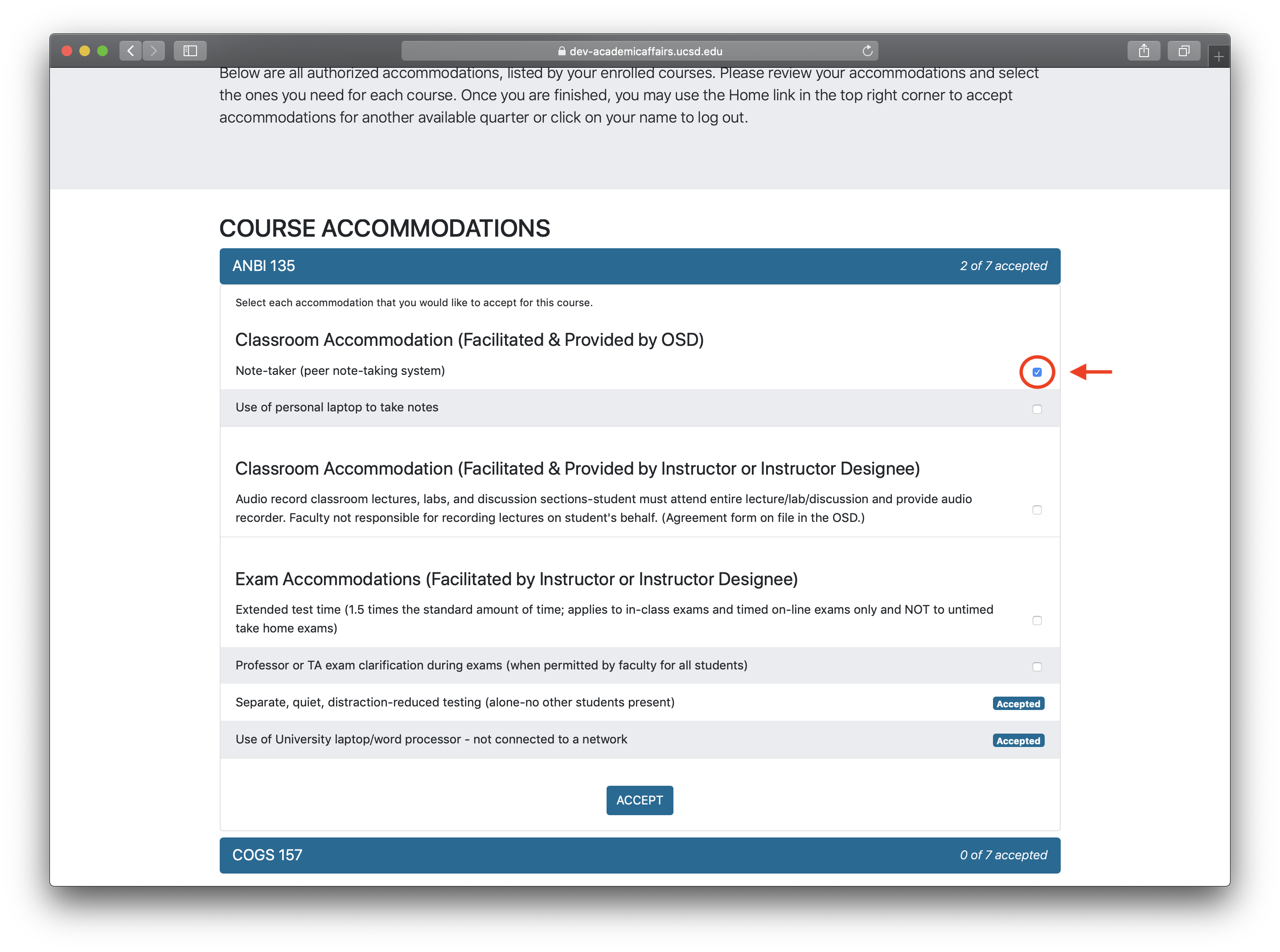
After you have CHOSEN the accommodations for that specific course, select the "Accept" button located on the bottom of the list of accommodations.
Step 4: Confirming your Accommodations Before the First Day of Instruction
After you have selected the "Accept" button, a confirmation dialog box will be displayed stating that an email will be sent to your UCSD email confirming your acceptance immediately— and you, your instructors, and your academic liaisons will receive an email of your accepted accommodation requests on the first day of instruction. Select the "Confirm" button below the statement to return back to the course selection screen.
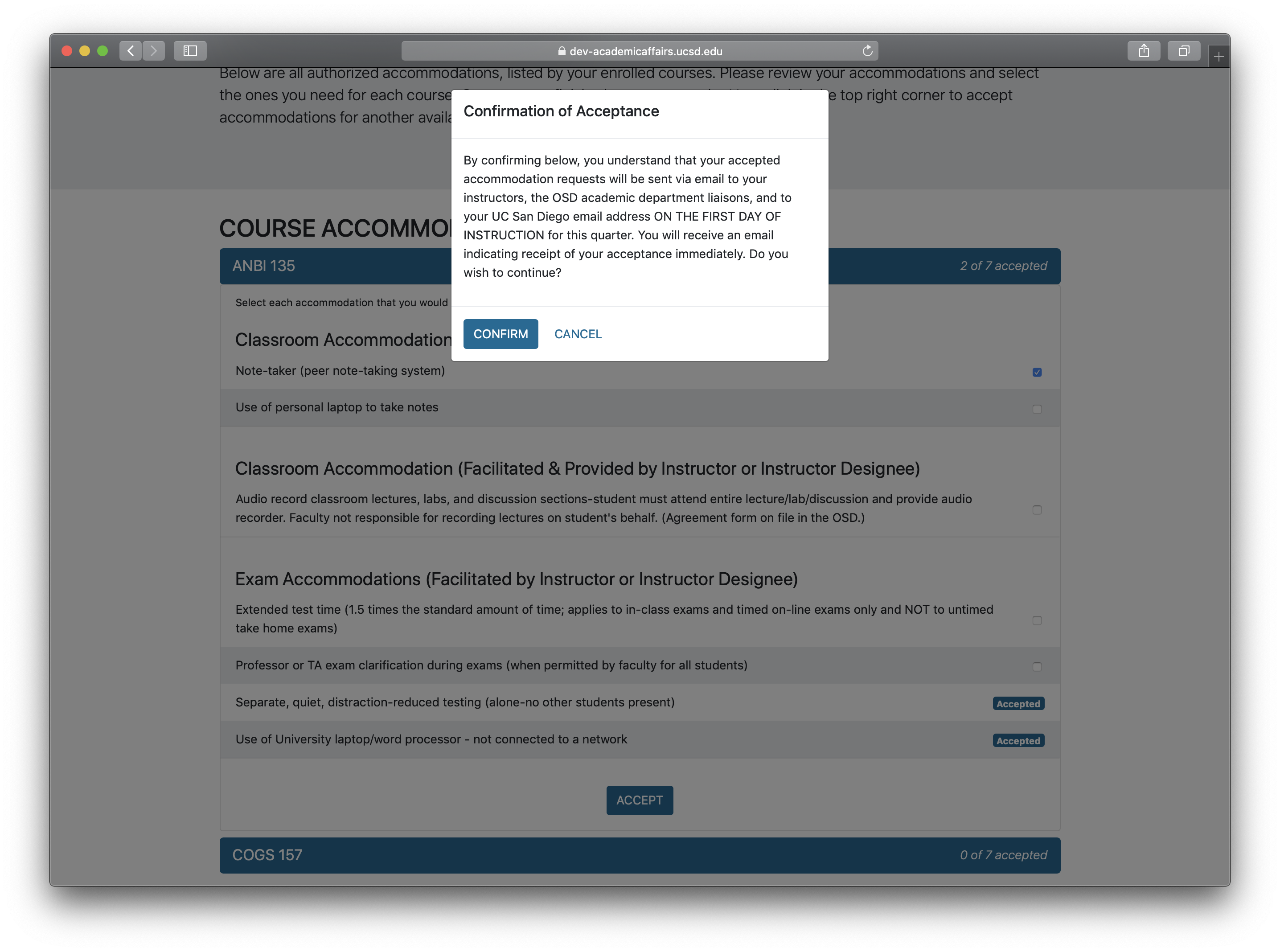
Step 5: Confirming your Accommodations After the First Day of Instruction
After you have selected the "Accept" button, a confirmation dialog box will be displayed stating that an email will be sent to your instructors, academic liaisons, and your UCSD email confirming your accepted accommodation requests immediately. Select the "Confirm" button below the statement to return back to the course selection screen.
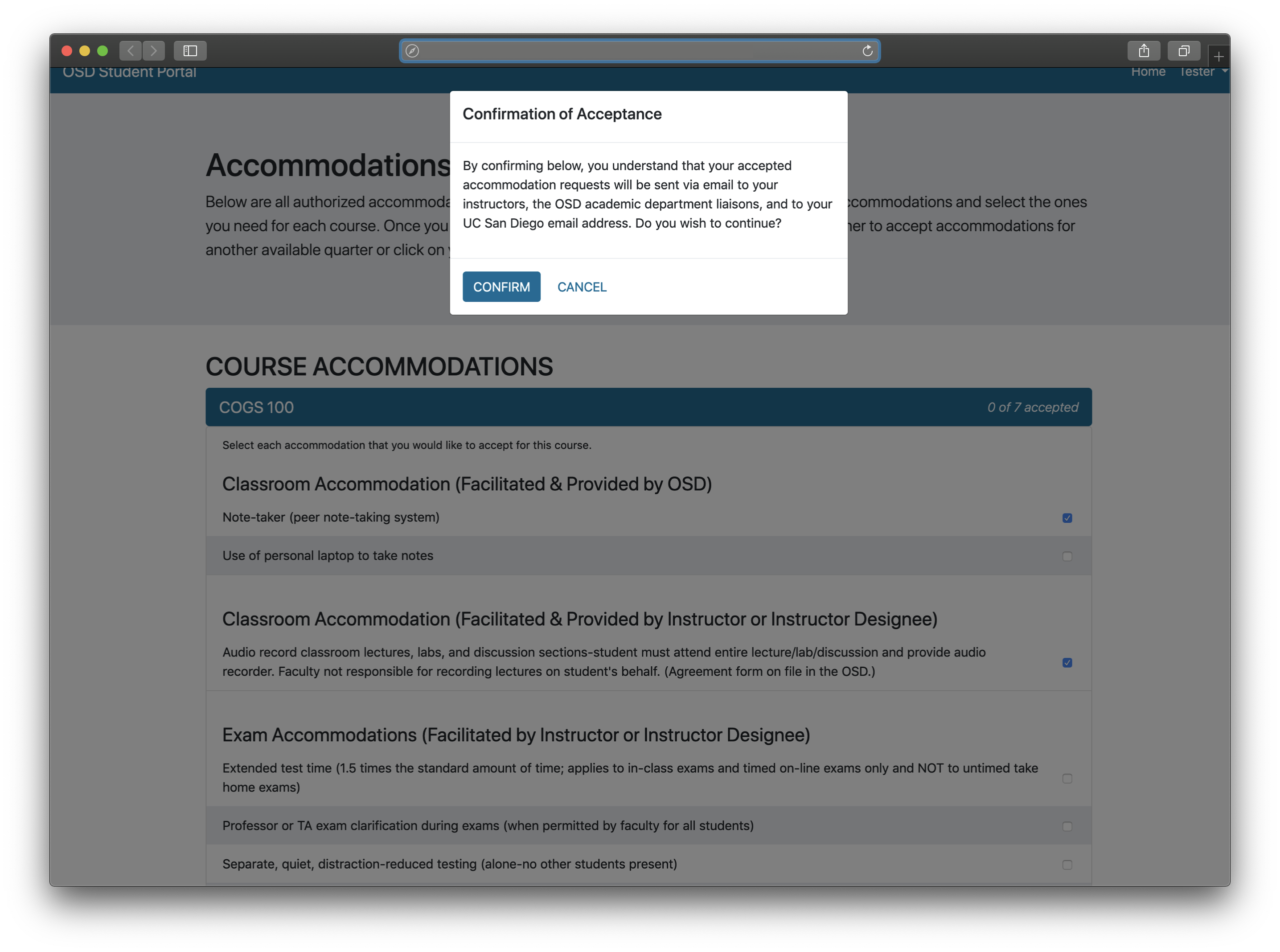
Step 6: Repeat Steps 3 and 4 for Each Course of the Quarter
Step 7: Check your UCSD Email
You will receive the following email if you accepted your accommodations before the first day of instruction.
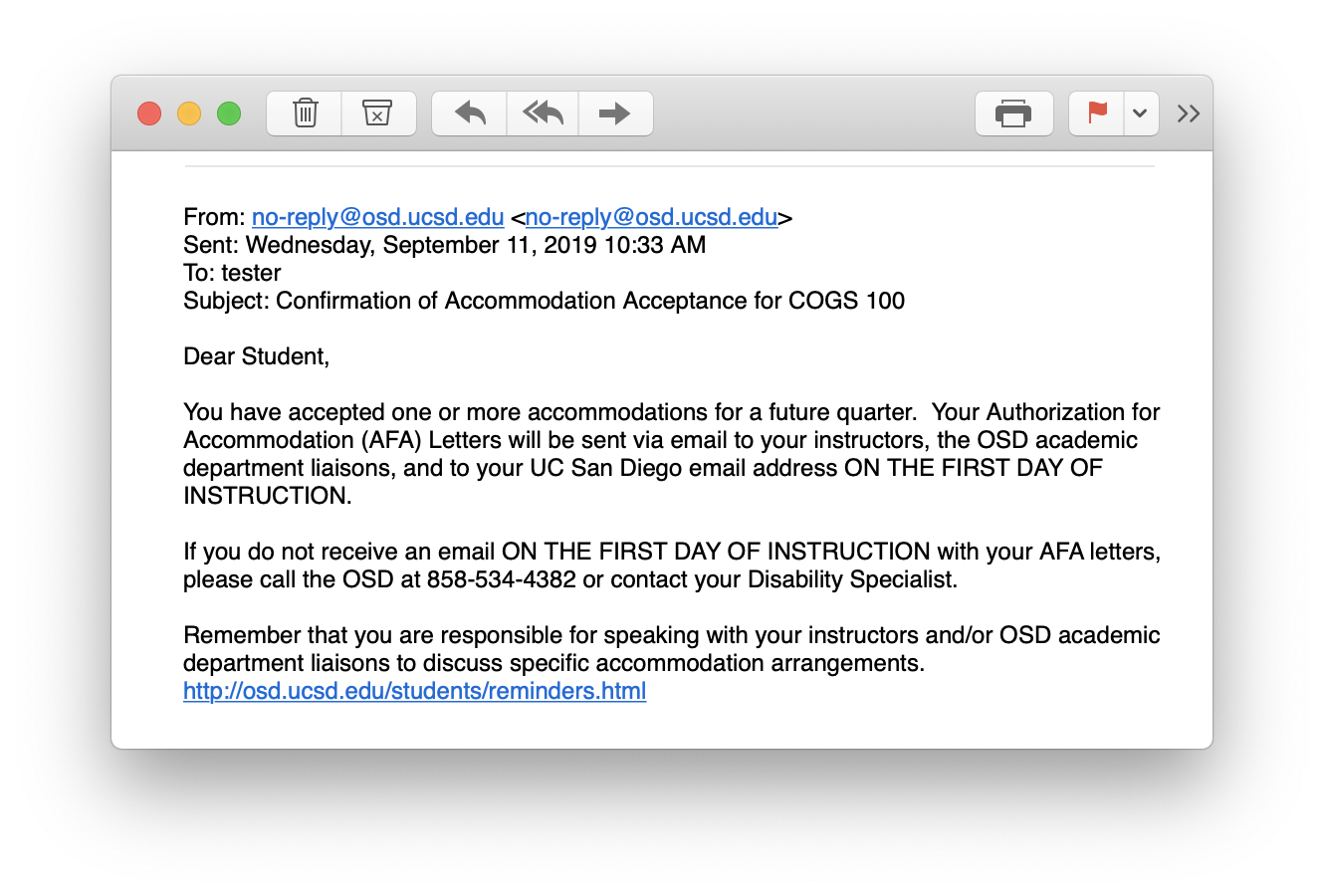
You will receive a copy of your AFA letter if you accepted your accommodations after the first day of instruction.
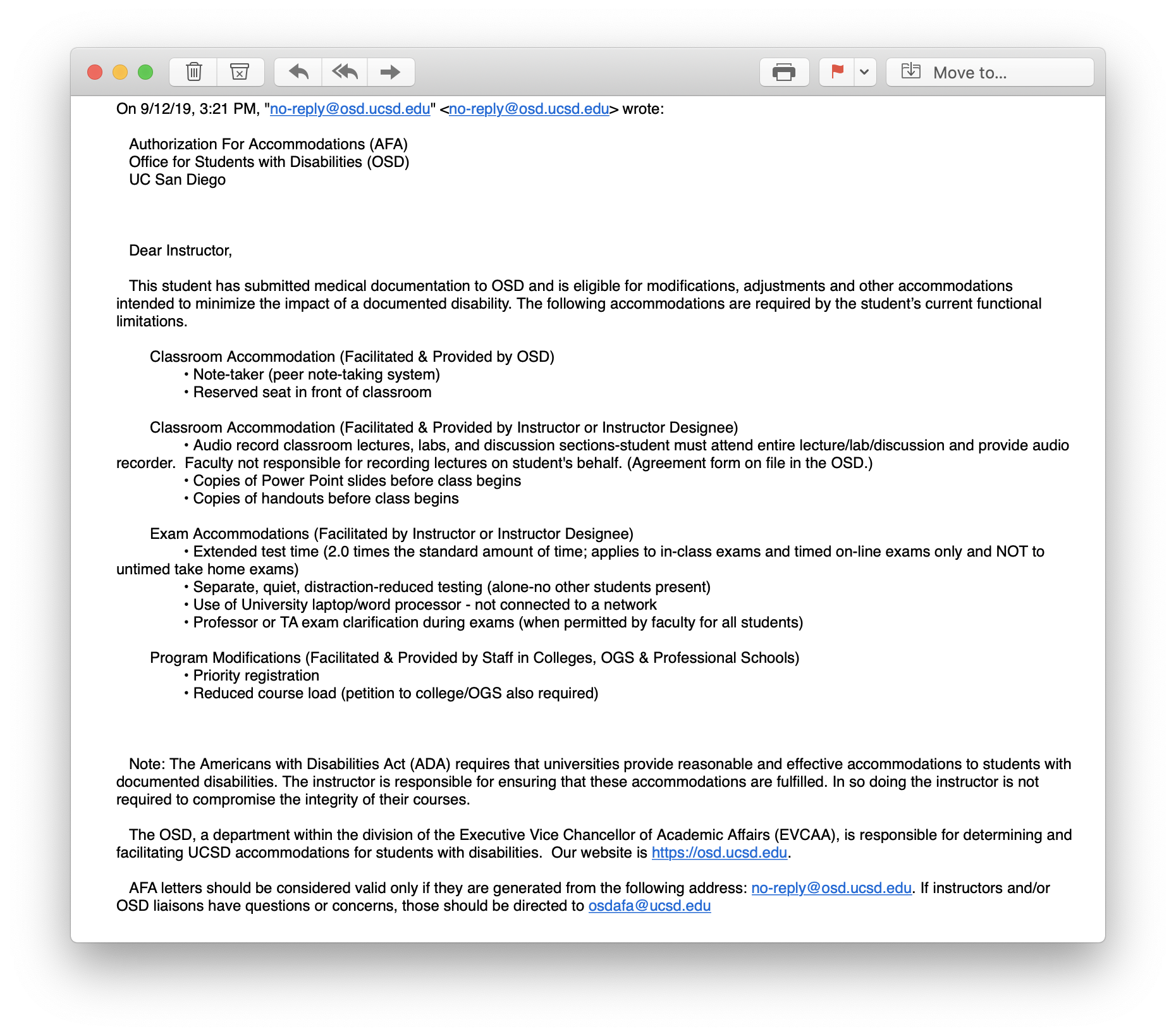
Step 8: Additional Emails
If you accepted accommodations for adaptive technology, alternative formats, captioning/sign language interpreting services, and/or notetaking, you will receive an additional email outlining the steps you need to take to arrange for these accommodations.